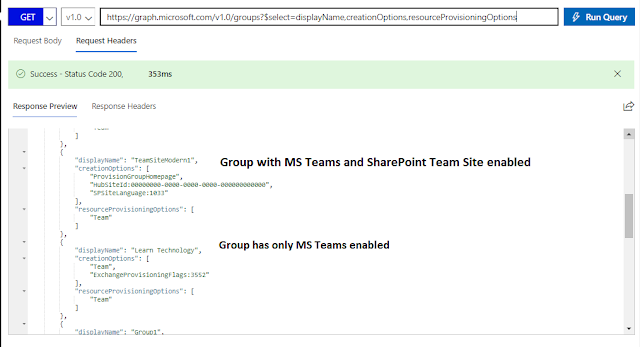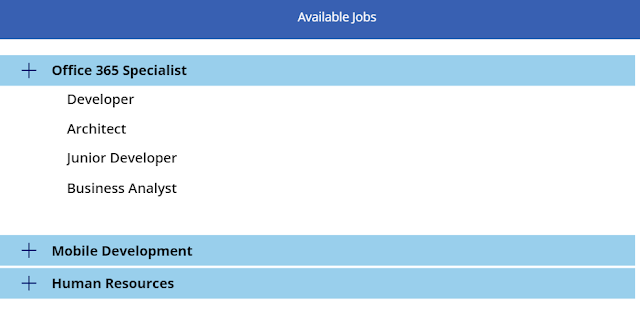The article helps understand how to integrate your Amazon Alexa with Microsoft team using Azure functions and Microsoft Graph API. The use case demonstrated here is finding a team on Microsoft Teams via Alexa. You can implement plenty of use cases.
This requires the following components.
From the Amazon Alexa console (https://developer.amazon.com/alexa/console/ask), create a custom skill. The following steps has to be created on the console.
This requires the following components.
- Amazon's Alexa developer console for testing, and Alexa device for real demo.
- Azure Subscription - Azure function to host request/response code for Alexa device, which integrates with Microsoft Graph API
- Office 365 tenant - with Microsoft Teams enabled.
Configure Skills on Alexa Console
From the Amazon Alexa console (https://developer.amazon.com/alexa/console/ask), create a custom skill. The following steps has to be created on the console.
- Create invocation utterance - This is the skill invocation keywords on Alexa. In my case, invocation would be “team finder”
 |
| Invocation your skill by saying team finder |