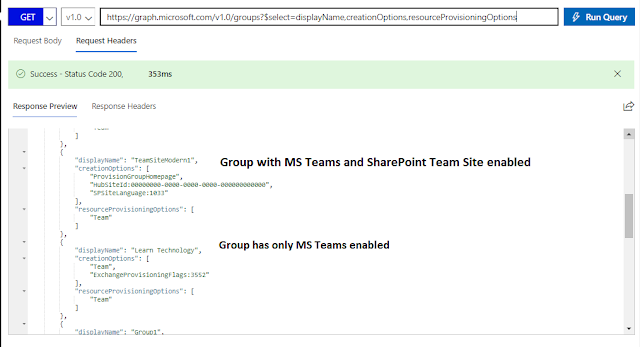Let us understand how to auto-provision a private channel on Microsoft Teams, along with necessary tabs added on the private channel in an automated way.
Article: Private channel provisioning along with necessary tabs could automated with the help of Power Automate flow and Microsoft Graph API. Microsoft Graph API provides us the beta/major version of the graph endpoints to achieve the provisioning solution. Power Automate flow is configured with necessary HTTP requests for provisioning and automate the process.
The solution requires two major steps.
At the time of writing this article, private channel creation endpoint is not available with major version (v1.0). Major version of graph endpoint, provides option to create a channel, but not private channels.
The beta version of graph endpoint, provides option to create a private channel. The endpoint requires a payload to define the nature of channel and to add members with their roles. The following snapshot from Power Automate shows the way to create a private channel, with a member and their role.
Article: Private channel provisioning along with necessary tabs could automated with the help of Power Automate flow and Microsoft Graph API. Microsoft Graph API provides us the beta/major version of the graph endpoints to achieve the provisioning solution. Power Automate flow is configured with necessary HTTP requests for provisioning and automate the process.
The solution requires two major steps.
- Creating Private Channel
- Adding Tabs
Create Private Channel on Microsoft Teams
At the time of writing this article, private channel creation endpoint is not available with major version (v1.0). Major version of graph endpoint, provides option to create a channel, but not private channels.
POST https://graph.microsoft.com/v1.0/teams/{id}/channels
Content-type: application/json
{ "displayName": "Architecture Discussion", "description": "This channel is where we debate all future architecture plans" }
The beta version of graph endpoint, provides option to create a private channel. The endpoint requires a payload to define the nature of channel and to add members with their roles. The following snapshot from Power Automate shows the way to create a private channel, with a member and their role.
 |
| Create a private channel |