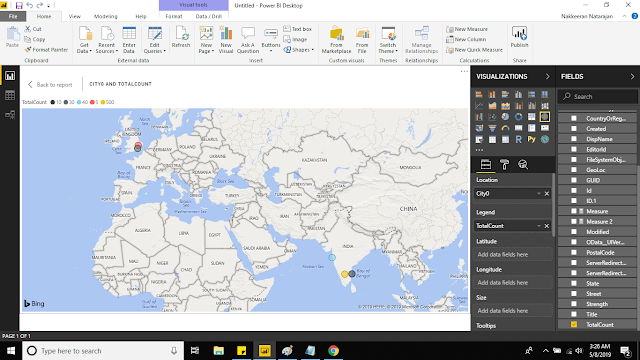Let us have a detailed look at using the SharePoint SPFx user tokens, outside the SharePoint environments.
Why is it necessary to use the user tokens? To get to access the SharePoint data from third party services with user context. The scenario is explained below.
The flow will be as follows.
Why is it necessary to use the user tokens? To get to access the SharePoint data from third party services with user context. The scenario is explained below.
Usecase/Scenario:
SPFx component accessing the SharePoint data via service layers with same user context : Weird scenario? Yes, it is very much needed in some cases like chat bot implementations or in other business processes. Say, You are working on the SharePoint component, and you need to pull data from SharePoint, but via other service like Azure services (See, we are not accessing SharePoint data directly from SharePoint component). In this case, your Azure service needs to authenticate with the SharePoint tenant, on behalf of you. That could be done by passing the oAuth tokens from SPFx to Azure service.The flow will be as follows.
- Create SPFx solution and map the necessary permissions on the package file.
- Develop SPFx code, that communicates with AAD token provider and acquires the user token.
- Pass the token to service layers like Azure Services. [This is not explained in this post. Based on the requirements, the service layer call could change. For example, if it is endpoint accessible using the endpoint, the normal REST call could be sufficient to get it working]
- Azure service accesses the SharePoint data using the token available.
- Azure service responds back to SPFx component with relevant data. [This is not explained in this post]