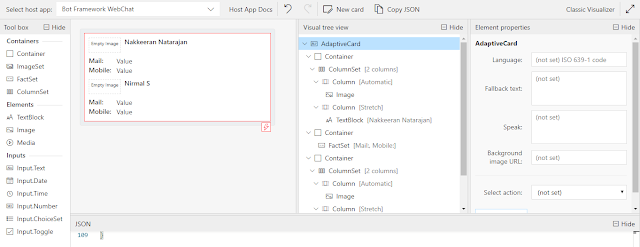We are looking at getting user tokens retrieved from SPFx solutions, and leveraging the tokens on Azure service layers to access the SharePoint data on behalf of user.
So far, we have seen [link]
Here, by end of this reading, you will get to know how to use the token on Azure service to get access to SharePoint data.
Open the created SPFx solution and deploy the solution, before even testing the code on workbench. As the component requires permissions for accessing the data on SharePoint, the permissions requested should be approved before accessing. Once the component is deployed, the required permissions will be listed for approval under admin portal’s API management section.
In my case, the admin portal URL for approving necessary permissions will be
https://nakkeerann-admin.sharepoint.com/_layouts/15/online/AdminHome.aspx#/webApiPermissionManagement
So far, we have seen [link]
- Creating SPFx solution by mapping necessary permissions to the package-solution.json file.
- Tuning the code, to get the access code for Microsoft Graph resources.
Here, by end of this reading, you will get to know how to use the token on Azure service to get access to SharePoint data.
Deploy & Approve Permissions:
Open the created SPFx solution and deploy the solution, before even testing the code on workbench. As the component requires permissions for accessing the data on SharePoint, the permissions requested should be approved before accessing. Once the component is deployed, the required permissions will be listed for approval under admin portal’s API management section.
In my case, the admin portal URL for approving necessary permissions will be
https://nakkeerann-admin.sharepoint.com/_layouts/15/online/AdminHome.aspx#/webApiPermissionManagement