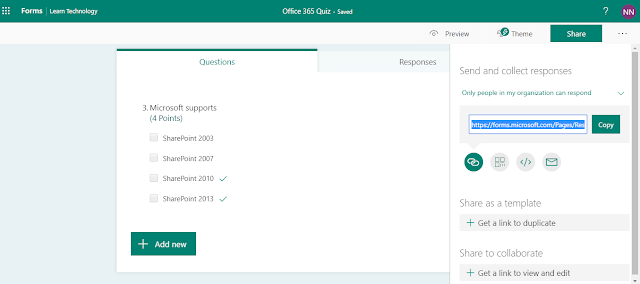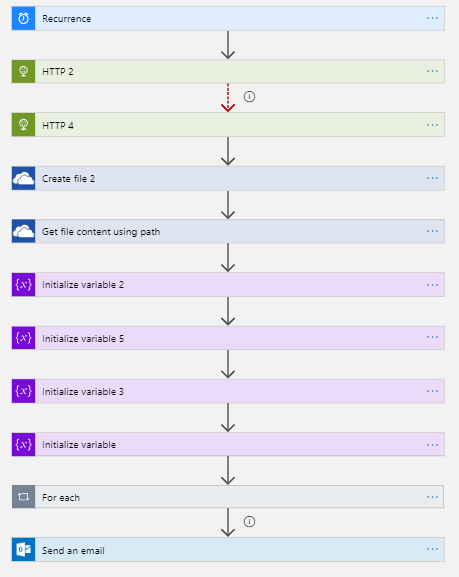In my past articles, we have seen various ways to show people data. Here let us take another approach to show people/user information. Similar to modal dialog on SharePoint, we will see how to provide modal dialog like experience on Power Apps.
Let us leverage people search section from our previous articles. Build the people search as explained in my previous post.
http://www.techwithnakkeeran.com/2019/10/powerapps-app-to-show-microsoft-teams.html
On click of any user in the Power Apps user list, we will try attaching modal dialog screen. The following picture depicts the modal dialog view.
Let us leverage people search section from our previous articles. Build the people search as explained in my previous post.
http://www.techwithnakkeeran.com/2019/10/powerapps-app-to-show-microsoft-teams.html
On click of any user in the Power Apps user list, we will try attaching modal dialog screen. The following picture depicts the modal dialog view.
 |
| Modal Dialog View on PowerApps |
![Final Result: Organization Chart shown on PowerApps [Content Morphed] Final Result: Organization Chart shown on PowerApps [Content Morphed]](https://blogger.googleusercontent.com/img/b/R29vZ2xl/AVvXsEjk7pSpykVk2Iqz0iu3gZEf4FMakkCvhnJiOJux_DyX1QTLrSpbpX_jCgfJPgJYqd72TFHp6Rgn3E_lbBpRdNXDNUVgSXHZoCnBOlGIlhI46-pNKEgc-9oIH1Cxg496pwstgxbx8gjM_N3K/s640/1.demoapp1.png)