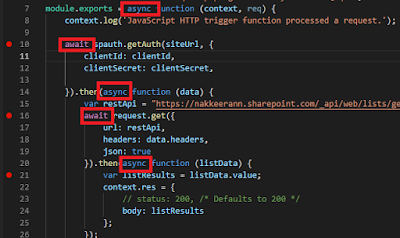In this article, let us look at updating or deleting tasks on Office 365 project online using JavaScript Object Model.
This article series focuses on working with office 365 project online plan schedule tasks using JSOM approach. The previous article explains creating or retrieving tasks on project online schedules using JSOM approach.
To update a task on the project online, the following operations are performed.
This article series focuses on working with office 365 project online plan schedule tasks using JSOM approach. The previous article explains creating or retrieving tasks on project online schedules using JSOM approach.
Update Task on Project Schedule
To update a task on the project online, the following operations are performed.
- Check-out a project – This operation involves get project by GUID and check-out. (If already checked out, this step is not required)
- Update task (OOB/custom fields can be updated) - This operation involves steps like get project by GUID, then get the project draft, get the task collection from the project draft, get task using task GUID, set necessary fields (OOB or custom) with values and updating project draft.
- Publish & check-in the project. - This operation involves get project by GUID, get the project draft, publish/check-in the project. (If other actions are involved, this step is not required)